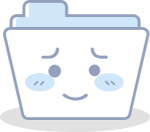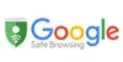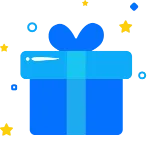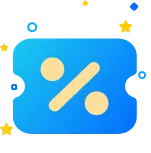Are you sure you want to delete all items?
How To Set Up Steam Guard Mobile
Apr-28-2021
As there are more and more games in the steam account, the value of the account is getting higher and higher, and there must be a corresponding increase in the security of the account. After registering a Steam account, you will generally use the mailbox safeguard by default. Although the mailbox safeguard is convenient, it is not the most secure.
Mobile phone safeguard uses a dynamic safeguard. You need to enter the safeguard every time you log in. The safeguard keeps changing and the security is very high.
At the same time, the steam market function can only be used after the Mobile phone safeguard is turned on.
Next, teach you how to bind the Mobile phone safeguard with the highest security level.
First, download the Steam mobile version and log in to your account, choose to add a validator, and add the mobile phone number you want to bind. Then steam will send a verification email to your bound mailbox, and just confirm it in the mailbox. After confirmation, return to the app and click Next, wait for the SMS verification code, enter, and submit. Record your rescue code, if the phone is dropped, you can use the rescue code to retrieve it. After recording, the Mobile phone safeguard will be bound.
After binding the mobile phone safeguard, it is very troublesome to fill in the dynamic mobile phone safeguard every time you log in to the client. The following is a method to enable your computer to log in directly without filling in the Mobile phone safeguard after you have activated the Mobile phone safeguard.
Ordinary users who only use one computer can choose to remember the password directly when logging in, and it will be remembered automatically after filling in the Mobile phone safeguard once. But if you have logged in on multiple computers and found that choosing to remember the password directly does not affect you, you can use the following methods.
First, log in to the Steam client, click on the account details under personal information in the upper right corner, and select Manage steam safeguard below. Click to cancel authorization for all other devices.
Then log out the account and log in again. When logging in, pay attention to tick remember the password. After filling in the mobile token, this computer can avoid the trouble of filling in the safeguard every time you log in.
Recommended news
-

Cold Sorceress build for D2 Resurrected -- A Detailed Introduction to Sorceress Cold Spells
Mar-14-2024 -

Do You Know 6 Rarest Unique Items in Diablo 4?
Aug-11-2023 -

11 Useful Diablo 4 Tips and Tricks
Aug-09-2023 -

Top Tips for Diablo 4 Before the Season of the Malignant Begins
Aug-05-2023 -

Diablo 4 Best Tips Before Season of Malignant Starts
Aug-05-2023 -

Diablo 4 Crossplay
Aug-04-2023


Registered Names and Trademarks are the copyright and property of their respective owners.
Copyright © 2016-2025 All Rights Reserved.


Thank you for using this website through social login. In order to better use the functions of mmoso, please add your email address first. If you have questions, please consult our customer service.





 Diablo 2: Resurrected
Diablo 2: Resurrected 
 Diablo 4
Diablo 4  Path Of Exile 2
Path Of Exile 2  Path Of Exile
Path Of Exile  WoW WotLK Classic
WoW WotLK Classic  Last Epoch
Last Epoch  FC 25
FC 25  Runescape
Runescape  WOW Classic SOD
WOW Classic SOD  Animal Crossing
Animal Crossing  Elden Ring
Elden Ring  Steam
Steam